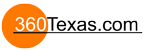Hi everyone,
I am working on a project skin and I am running out of clues to get it working the way I would like to.
Here is the tour's resource https://pindora.com/cars/maybach/tour.html
'What' I am trying to do/reproduce:
Picture1: Mousing over and clicking only on the hotspot "open" grant access to show the glove box pinned image. I can do that (thank you Javier)
Picture2: For closing the glove box, now it's possible to click anywhere onto the pinned image.. or onto something else?
I don't understand how to get a hand cursor (picture 2) being available only at some point, and, from which element this hand cursor is coming from?
- If a 'pinned image' is ticked with 'hand cursor', its hand cursor will always be available even if the pined image has been set invisible.
- If it's a polygon to trigger/close the glove box, polygons seems to always comes with a hand cursor.. does a Hotspot Proxy ID (using a container) can temporarily hide the polygon and its hand cursor? Couldn't make it..
Hope that makes sense.
Thanks in advance,
Julien
Looking for a tips
Hey Julien,
Looking at your project it seems as though you have figured out your problem, but I'll try to explain your problem if I am understanding it correctly.
1. The 'hand cursor' listens to the top most element of an element tree, at least in my experience. So if you have 5 containers living within each other, if the first container is using the hand cursor, the other 4 containers will also have the hand cursor. I've found it takes a little bit of trial and error to get the hand cursor to cooperate exactly how you want it to.
2. Polygon hotspot hand cursors can be controlled from the 'Output' panel found on the right hand side like in the screenshot I provided.
Let me know if this answers your questions at all.
-Spencer
Looking at your project it seems as though you have figured out your problem, but I'll try to explain your problem if I am understanding it correctly.
1. The 'hand cursor' listens to the top most element of an element tree, at least in my experience. So if you have 5 containers living within each other, if the first container is using the hand cursor, the other 4 containers will also have the hand cursor. I've found it takes a little bit of trial and error to get the hand cursor to cooperate exactly how you want it to.
2. Polygon hotspot hand cursors can be controlled from the 'Output' panel found on the right hand side like in the screenshot I provided.
Let me know if this answers your questions at all.
-Spencer
Spencer Merriss
Multimedia Specialist
Website: https://www.spencermerriss360.com/
Email: merriss.spencer@gmail.com
Feel free to reach out!
Multimedia Specialist
Website: https://www.spencermerriss360.com/
Email: merriss.spencer@gmail.com
Feel free to reach out!
Hi Spencer,
The previous link is not a project of mine, it's my sample/ressource tour' interface I'm trying to reproduce.
So far I haven't figured out yet how to solve this disable and enable hand cursor, after a user action.
Still I don't understand how:
1/ if a hand cursor has been disabled on first hand, probably within the 'output' pannel - shown in my screenshot 1
2/ how at some point (after a user action - after the glove bax has been opened), an hand cursor can became enable? - shown in my screenshot 2
Julien
The previous link is not a project of mine, it's my sample/ressource tour' interface I'm trying to reproduce.
So far I haven't figured out yet how to solve this disable and enable hand cursor, after a user action.
Yep I knew that.Polygon hotspot hand cursors can be controlled
Still I don't understand how:
1/ if a hand cursor has been disabled on first hand, probably within the 'output' pannel - shown in my screenshot 1
2/ how at some point (after a user action - after the glove bax has been opened), an hand cursor can became enable? - shown in my screenshot 2
Julien
Mac, pro version always updated 
Hey Julien,
If I wanted to have an element with the hand cursor disabled, and after performing an action the hand cursor is enabled, heres what I would do.
1. In the skin editor I would create two boxes, one with the hand cursor enabled, and the other with it disabled.
2. I would then set both of them to turn a variable on and off. One box sets the variable to true, the other sets it to false.
3. Then I would make it so that each box's visibility is controlled by that variable. If the variable is true, box1 is visible, if variable is false, box2 is visible.
I've provided a project below for you to look at on your own. It doesn't answer your question about implementing it with polygon hotspots but I think this is a good jumping off point. If this helps at all or if I'm not understanding please let me know.
-Spencer
If I wanted to have an element with the hand cursor disabled, and after performing an action the hand cursor is enabled, heres what I would do.
1. In the skin editor I would create two boxes, one with the hand cursor enabled, and the other with it disabled.
2. I would then set both of them to turn a variable on and off. One box sets the variable to true, the other sets it to false.
3. Then I would make it so that each box's visibility is controlled by that variable. If the variable is true, box1 is visible, if variable is false, box2 is visible.
I've provided a project below for you to look at on your own. It doesn't answer your question about implementing it with polygon hotspots but I think this is a good jumping off point. If this helps at all or if I'm not understanding please let me know.
-Spencer
- Attachments
-
- 6x3-white.jpg (937.03 KiB) Viewed 3045 times
-
 Show-Hide Hand Cursor.ggsk
Show-Hide Hand Cursor.ggsk- (1 KiB) Downloaded 134 times
-
 Show-Hide Hand Cursor.p2vr
Show-Hide Hand Cursor.p2vr- (1.4 KiB) Downloaded 153 times
Spencer Merriss
Multimedia Specialist
Website: https://www.spencermerriss360.com/
Email: merriss.spencer@gmail.com
Feel free to reach out!
Multimedia Specialist
Website: https://www.spencermerriss360.com/
Email: merriss.spencer@gmail.com
Feel free to reach out!
- 360Texas
- Moderator
- Posts: 3684
- Joined: Sat Sep 09, 2006 6:06 pm
- Location: Fort Worth, Texas USA
- Contact:
Yes, that is the layout of an equirectangular image. The dimension markers are in Degrees left and right of the image CENTER '0' AND Above and below the Horizon. This matrix fits any equirectangular 2:1 ratio image (like 6000 W x 3000 H) regardless pixel dimensions.
The +90 °top line area is called the "Zenith", up shot or sky. The +90 is not shown.
The horizontal red line marked "0°" is called the 'Horizon' which is 50% top to bottom and 50% of image left and right edge.
The -90° (The -90° is not shown). bottom line area is called the "Nadir" where the camera/panorama head bracket is mounted to the tripod.
The +90 °top line area is called the "Zenith", up shot or sky. The +90 is not shown.
The horizontal red line marked "0°" is called the 'Horizon' which is 50% top to bottom and 50% of image left and right edge.
The -90° (The -90° is not shown). bottom line area is called the "Nadir" where the camera/panorama head bracket is mounted to the tripod.
Hi Spencer,
Thanks for your tips but unfortunatly here the situation is different.
If you like, take another look to the ressource tour (use a mouse) https://pindora.com/cars/maybach/tour.html
- You will find that for opening the glove box (or any other elements) the hand cursor works using just the size of the hotspot element.
- However, for closing the glove box, users can now clic all around the pinned image (or the polygone hotspot). And clicking all around was not permitted for opening the glove box.
As far as I know, the hand cursor of pinned images and poly hotspots can be set enable or disable, and can not being changed during an ongoing tour. I've tryed to work around using a hotpsot proxy ID, but couldn't make it.
Julien
Mac, pro version always updated 
Hey Julien,
They are not using polygon hotspots, they are using the same method I mentioned earlier. As it shows in the screenshot with the glovebox open, the clickable area is a box. When the glovebox hotspot is clicked, the hidden box is then enabled and able to be clicked well outside of the image of the glovebox.
Creating a hotspot with a large box that is placed in the same coordinates as the opening hotspot will give you the same results.
Again, refer to the directions I have given earlier and I think you will get the results you are looking for.
-Spencer
They are not using polygon hotspots, they are using the same method I mentioned earlier. As it shows in the screenshot with the glovebox open, the clickable area is a box. When the glovebox hotspot is clicked, the hidden box is then enabled and able to be clicked well outside of the image of the glovebox.
Creating a hotspot with a large box that is placed in the same coordinates as the opening hotspot will give you the same results.
Again, refer to the directions I have given earlier and I think you will get the results you are looking for.
-Spencer
Spencer Merriss
Multimedia Specialist
Website: https://www.spencermerriss360.com/
Email: merriss.spencer@gmail.com
Feel free to reach out!
Multimedia Specialist
Website: https://www.spencermerriss360.com/
Email: merriss.spencer@gmail.com
Feel free to reach out!
Oh wow, awesome! Thanks Spenser, your screen shot makes good sense to me now.Creating a hotspot with a large box that is placed in the same coordinates as the opening hotspot will give you the same results.
Thanks again for the clarification.
Enjoy your day.
Best,
Julien
Mac, pro version always updated