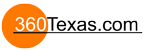Hi,
Many of my customers complain about the autorotation speed, they think it is to fast and ask me to slow it down.
It looks like the only option I have is switching the autorotation on and adjusting the value for autorotation speed in the config file but this option results in panorama-fotos that start rotating directly when loaded. I only want them to rotate when the rotate-button in the skin-menu is pressed.
I messed around with some settings in the skin and tried to make an action that when de loading is done the "stop rotation" is called but this works very messy and is not consistant.
Is there a way to adjust de autorotation speed without switching autorotation on ?
regards,
Arjan
Default Autorotation speed
Windows 10 Pro x64, Pano2VR pro V6.1.13 , Browser latest Firefox
Website: https://www.skyfocus.nl/
Website: https://www.skyfocus.nl/
- 360Texas
- Moderator
- Posts: 3684
- Joined: Sat Sep 09, 2006 6:06 pm
- Location: Fort Worth, Texas USA
- Contact:
Rotation with out the skin function... when a visitor visits your page.. the page opens with a panorama mid center on horizon measured 50% left to right and top to bottom. It does not move and has the same characteristics as a single picture. Hard for a visitor to understand.. that the panorama is actually mouse interactive and there is more to be seen when the visitor clicks and drags the image around the scene.
So that the visitor realizes that.. more to see ... and we enable the Flash Output Auto Rotate. Pan Speed is important because it help tell the difference between a non movable static picture from a panorama image that has visitor involvment. This visitor involvment engages the visitor by peaking his curiosity to learn more.
In Pano2vr there are two types of Auto rotate. "Auto-Rotation" is to select [x] Enable auto rotation in the Flash Viewer. SKIN rotation type is to create a Skin and button action to set rotation features.
"Auto-Rotation" Enabling Flash Auto rotation" values which are used when the visitor FIRST opens the panorama and sort of work like this:
A positive value like 0.4 will rotate the panorama to the right at a specified rotation speed.
A negative value like -0.4 will rotate the panorama to the left at the specified speed.
The value = 0.4 or 4/10ths °/frame means that the viewer takes 1 step to right at 4/10ths of 1 full degree then refreshes the view. The larger the value the faster the step [read rotation] before the screen refreshes again at the new position.
A value of 0.1 or 1/10ths of 1 degree is a smaller value and there for appears to rotate slower. I like a smaller value because : 1 it gives the panorama some small motion so the visitor can say to themselves... hey the image is moving ... it must not be a static single image. 0.1 also while showing image movement is slow enough to keep the visitor from getting 'head/eyes/neck - whip lash effect'. Next the visitor needs to learn that they can mouse click and drag the image around anywhere they wish to go. Point here is to let them investigate the image.. AND to learn what YOUR 'point of interest is located'. This provides the visitor with a sense of purpose of the panorama.
Typically I set our panoramas to a position just to the left of my point of interest. Image opens... its moving... visitor realizes that some activity is required... by the time they are accustomed to a moving image.... the viewer center mark... is passing over my point of interest and hopefully conveys my sense of purpose for creating the panorama.
"SKIN rotation" Enable the Flash Rotation is used AFTER the panorama has been opened by the visitor and has an opportunity to look around.. and finds a left and right button on the tool bar.
"SKIN rotation" is embedding the rotation action in a skin which is attached to a button have the same features as above "Auto-Rotation". Assigning a Skin button for <- and -> buttons where the Action Modifiers Source 'Pressed' Action 'Direction Pan Left [or Right] will add code - and + to the speed value. In the Speed entry box add 0.1 for a slow rotation and a 0.4 for faster whip lash effect.
Hope this helps
So that the visitor realizes that.. more to see ... and we enable the Flash Output Auto Rotate. Pan Speed is important because it help tell the difference between a non movable static picture from a panorama image that has visitor involvment. This visitor involvment engages the visitor by peaking his curiosity to learn more.
In Pano2vr there are two types of Auto rotate. "Auto-Rotation" is to select [x] Enable auto rotation in the Flash Viewer. SKIN rotation type is to create a Skin and button action to set rotation features.
"Auto-Rotation" Enabling Flash Auto rotation" values which are used when the visitor FIRST opens the panorama and sort of work like this:
A positive value like 0.4 will rotate the panorama to the right at a specified rotation speed.
A negative value like -0.4 will rotate the panorama to the left at the specified speed.
The value = 0.4 or 4/10ths °/frame means that the viewer takes 1 step to right at 4/10ths of 1 full degree then refreshes the view. The larger the value the faster the step [read rotation] before the screen refreshes again at the new position.
A value of 0.1 or 1/10ths of 1 degree is a smaller value and there for appears to rotate slower. I like a smaller value because : 1 it gives the panorama some small motion so the visitor can say to themselves... hey the image is moving ... it must not be a static single image. 0.1 also while showing image movement is slow enough to keep the visitor from getting 'head/eyes/neck - whip lash effect'. Next the visitor needs to learn that they can mouse click and drag the image around anywhere they wish to go. Point here is to let them investigate the image.. AND to learn what YOUR 'point of interest is located'. This provides the visitor with a sense of purpose of the panorama.
Typically I set our panoramas to a position just to the left of my point of interest. Image opens... its moving... visitor realizes that some activity is required... by the time they are accustomed to a moving image.... the viewer center mark... is passing over my point of interest and hopefully conveys my sense of purpose for creating the panorama.
"SKIN rotation" Enable the Flash Rotation is used AFTER the panorama has been opened by the visitor and has an opportunity to look around.. and finds a left and right button on the tool bar.
"SKIN rotation" is embedding the rotation action in a skin which is attached to a button have the same features as above "Auto-Rotation". Assigning a Skin button for <- and -> buttons where the Action Modifiers Source 'Pressed' Action 'Direction Pan Left [or Right] will add code - and + to the speed value. In the Speed entry box add 0.1 for a slow rotation and a 0.4 for faster whip lash effect.
Hope this helps
Hi 360Texas,
Thanks for your answer.
I know what you are telling me and it is true that a visitor has to know that its more than just a picture.
I always start my tour with a splash-screen with instructions telling them how it works, at the same
time they will see a loading-bar telling there is more happening than just a picture and not the least
before they entered the tour they heave clicked on a button saying "Click here to open the Virtual Tour".
I understand the "auto-rotation" settings, but I do not want to autmatically rotate the image. The opening
shot is most of the times a high altitude panorama with the custumors building in the center. I want to keep it that
way.
The "SKIN rotation" is what is used in de skin-menu, but the action is start/stop autorotation. When I want to adjust
the speed I can only use the "start rotation" action, only this action gives me an option to set the rotation speed.
The only thing I can than do, is making a toggle-button with a start and stop rotation button, but there may be a feature
to adjust the default "auto-rotation" speed which is apparently the speed that is also used in the "skin-rotation" making this
much easyer to adjust.
regards,
Arjan
Thanks for your answer.
I know what you are telling me and it is true that a visitor has to know that its more than just a picture.
I always start my tour with a splash-screen with instructions telling them how it works, at the same
time they will see a loading-bar telling there is more happening than just a picture and not the least
before they entered the tour they heave clicked on a button saying "Click here to open the Virtual Tour".
I understand the "auto-rotation" settings, but I do not want to autmatically rotate the image. The opening
shot is most of the times a high altitude panorama with the custumors building in the center. I want to keep it that
way.
The "SKIN rotation" is what is used in de skin-menu, but the action is start/stop autorotation. When I want to adjust
the speed I can only use the "start rotation" action, only this action gives me an option to set the rotation speed.
The only thing I can than do, is making a toggle-button with a start and stop rotation button, but there may be a feature
to adjust the default "auto-rotation" speed which is apparently the speed that is also used in the "skin-rotation" making this
much easyer to adjust.
regards,
Arjan
Windows 10 Pro x64, Pano2VR pro V6.1.13 , Browser latest Firefox
Website: https://www.skyfocus.nl/
Website: https://www.skyfocus.nl/
- 360Texas
- Moderator
- Posts: 3684
- Joined: Sat Sep 09, 2006 6:06 pm
- Location: Fort Worth, Texas USA
- Contact:
Correct - the skin toggle auto-rotate on/off does NOT appear to have a space to add the rotation speed. I did notice that when toggling ON auto-rotate appears to be near the 0.40 value, which might be too fast.
Need to think more about not being able to control the toggle auto-rotation speed. Sorry, I do not have a solution at this time.
Need to think more about not being able to control the toggle auto-rotation speed. Sorry, I do not have a solution at this time.
- 360Texas
- Moderator
- Posts: 3684
- Joined: Sat Sep 09, 2006 6:06 pm
- Location: Fort Worth, Texas USA
- Contact:
Here this might help you
Create a 1 button then in its SKIN Action Modifier select MOUSE CLICK and START AUTOROTATION speed box add speed .1 / 5 delay in seconds/ 2 frames return to horizon like this: .1/5/2
where must be 3 values:
speed slow .1 to fast .4 fast
resume rotation after delay 1, 2, 3, 4, or 5 seconds of no keyboard or mouse activity.
Return to horizon in 1 fast [frame] or a gradual slow 2, 3, 4 frames OR zero 0 or do not return to the horizon.
This functionality was added minutes before the last release.. and they are working on the screen panel changes and written documentation. So this is follow up bit of information.
Create a 1 button then in its SKIN Action Modifier select MOUSE CLICK and START AUTOROTATION speed box add speed .1 / 5 delay in seconds/ 2 frames return to horizon like this: .1/5/2
where must be 3 values:
speed slow .1 to fast .4 fast
resume rotation after delay 1, 2, 3, 4, or 5 seconds of no keyboard or mouse activity.
Return to horizon in 1 fast [frame] or a gradual slow 2, 3, 4 frames OR zero 0 or do not return to the horizon.
This functionality was added minutes before the last release.. and they are working on the screen panel changes and written documentation. So this is follow up bit of information.
Hi 360Texas,
I found a solution that works for me. I changes the "rotate" skin button and made it a toggle between 'start autorotation' and 'stop autoratation'.
This way I'm able to set the rotating speed when starting autorotation ...
Regards,
Arjan
I found a solution that works for me. I changes the "rotate" skin button and made it a toggle between 'start autorotation' and 'stop autoratation'.
This way I'm able to set the rotating speed when starting autorotation ...
Regards,
Arjan
Windows 10 Pro x64, Pano2VR pro V6.1.13 , Browser latest Firefox
Website: https://www.skyfocus.nl/
Website: https://www.skyfocus.nl/
- Hopki
- Gnome
- Posts: 13025
- Joined: Thu Jan 10, 2008 3:16 pm
- Location: Layer de la Haye, Essex UK
- Contact:
Hi,
For Pano2VR you can add Speed, Delay and Return to Horizon to the Start Auto Rotation action.
Enter the information like so:
Mouse Click => Start Auto Rotate => Speed: 0.5/5/0.5 (speed/delay/return to horizon)
The above will use 0.5 for speed with a delay of 5 seconds and the return to horizon speed will be 0.5.
This will over write the settings in the project file.
For Object2VR you can use Speed/Delay/0 or 1 (0=rotate 1=Ping Pong)
You can stack the auto rotate start stop buttons giving the advantage of having two different buttons showing the state of the action.
Regards,
Hopki
For Pano2VR you can add Speed, Delay and Return to Horizon to the Start Auto Rotation action.
Enter the information like so:
Mouse Click => Start Auto Rotate => Speed: 0.5/5/0.5 (speed/delay/return to horizon)
The above will use 0.5 for speed with a delay of 5 seconds and the return to horizon speed will be 0.5.
This will over write the settings in the project file.
For Object2VR you can use Speed/Delay/0 or 1 (0=rotate 1=Ping Pong)
You can stack the auto rotate start stop buttons giving the advantage of having two different buttons showing the state of the action.
Regards,
Hopki
Garden Gnome Support
If you send an e-mail to support please send a link to the forum post for reference.
support@ggnome.com
https://ggnome.com/wiki/documentation/
If you send an e-mail to support please send a link to the forum post for reference.
support@ggnome.com
https://ggnome.com/wiki/documentation/