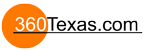tl;dr: just change the number in the image to something higher
If you've noticed that your 3D distorted images look blurrier than the background they're sitting on, this may help.
I've been using 3D distorted images as hotspots - rings and circles on floors etc. that stay attached to the ground (à la Matterport) - because they have their place sometimes when you want them to be less distracting and the location you'll be moving to to look unambiguous.
A dot just floating in the air can mean a lot of things, especially when above the ground and outside. Is it high above a nearby point, or pointing to somewhere on the distant horizon?
Problem is: they look low-resolution... because they are displayed as low-resolution, even though the original image is not. They are drawn using fewer pixels than when they are not 3D distorted, and spread over a larger area. Drawing them larger makes them...too large.
I tried using larger source images that are scaled down more (hoping it would use more of the pixels) and smaller imaged that are scaled up, but they all look about the same - or even worse.
Solution is simple:
Now, I could be using this number wrongly, because it goes a bit wonky when I put things on walls, but it works fine on floors.
. .
Might be an obvious fix for some, but just another of those unhelpful default values that you have to remember to change.
Another tip: As I'm using hotspots at different distances, it makes sense for those that are further away to look smaller than those that are closer to maintain the illusion of perspective. Duplicate your Hotspot and just change the 3D Distance to something like 900 and it will get smaller - and so look further away and place it as a 'Hotspot2' on those locations. I did make a third one even further away, but found that two were enough to distinguish between them enough and look acceptable to my tiny brain. Any too far away probably didn't deserve a hotspot until you get closer anyway.
So, mid/near hotspots use 700 and those obviously further away use 900. I do also have a third type with a little 'balloon' bobbing up and down above some where I want them to stand out, and then the 'floor ring' is replaced by a small 'shadow' so they look tethered in 3D space.
Note that if you're animating your hotspots with a timer, wrapping everything below the hotspot itself in a container seems to prevent strange 'jumping' behaviour.