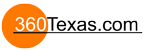Beginners woes
Hi guys I have a few of questions concerning patches and converting them to video. I have rendered frames to drop on the patch that have transparency, using photoshop. As the video file needs to be multiples of 16 the original patch needs to be the same, how do I apply a patch so that it will meet these requirements, if I crop or resize the patch it won't match the background anymore. Is there a way of doing this other than trial and error which is how I am currently doing it, sometimes I get lucky and sometimes it might take twenty attempts to extract the patch that is divisible by 16? The videos are all saved from photoshop with sizes smaller than 800px. On occasion the video doesn't match and goes out of alignment when i convert the patch, this only happens on output as they appear fine in the editor and the patch and the video that is made from that patch are the same in photoshop, also if there are lensflares in the scene a patch can show up depending on the angle it's being viewed, is there a solution to this? And, finally is it possible to activate an embedded video with a rollover rather than click? Sorry there's a lot but I've been saving them up. I will get there 
- TheRealMojoJojo
- Posts: 341
- Joined: Thu Sep 20, 2018 10:18 pm
What version of the software are you using? If you are using the newest software be sure to follow these updated instructions here:
https://www.youtube.com/watch?v=68sHwOC49Is
Just follow the information given towards the end of the video for video size (around 11:43 in the video).
https://www.youtube.com/watch?v=68sHwOC49Is
Just follow the information given towards the end of the video for video size (around 11:43 in the video).
Yes, though I believe that this has to be done in the skin editor.is it possible to activate an embedded video with a rollover rather than click?
I am using 6.1 beta 3 and I followed the tutorial. Hopki mentions that the videos have to be multiples of 16x else you get a dark line around them, he doesn't explain though how to arrive at these sizes. I have pretty much, done the videos now, by trial and error, I just need to resolve the 'patches' showing darker than the panorama at certain angles when flares are used..
- TheRealMojoJojo
- Posts: 341
- Joined: Thu Sep 20, 2018 10:18 pm
So all you need to do, is when you are on the "export video" dialog, take the width and height values, and see if you can divide them by 16. If both the values divide by 16, then you are golden.he doesn't explain though how to arrive at these sizes.
If one or both do not divide by 16, then adjust the value down till it divides by 16. As an example, if my final dimensions were 1282 X 720 as shown here:
. .
Then I would only need to change the 1282 to 1280 because 16 divides into 1280. The 720 already divides into 16 so I don't need to adjust it. So when done the values would be this:
. .
So all you are doing is changing the dimensions so that they are both divisible by 16. You will not see any distortion because when you add the video back to the patch, the patch will adjust (stretch or squeeze) the size back to it's original dimensions. You are not cropping the video.
Keep in mind that 1280 x 720 is a pretty big file. So before you render out the video, I would first suggest changing the dimensions of the video by 50%:
. .
I then render out the video, add the patch, and see if the quality is good enough...if not I go back, undo my last Photoshop edit and then change the size value to 40% and render it out. I repeat till I get a good file size/quality ratio. If Photoshop can't give me a good compression then I just throw the video into handbrake and do it that way.
When you add the video patch back to the node, you should not see any black lines or misalignment's because the patch has it's own set height and width value so it will stretch or squish the video patch or image back into shape.
As for the dark patch when using the lens flare, I would first get your workflow down so that you have correctly added the video patch and then report back if it is still happening.
Thanks for the detailed reply, I know how to do this, I was under the impression that if I place a patch it is copying that area of the panorama and if I resize the patch in photoshop and save it, the patch will no longer match the background that has been copied. I did try this originally and when I refreshed the patch all the objects were out of key? I have painting that come to live in which case I can position the video normally as the paintings have square edges I have other objects moving around the scene and I didn't want to have a large video so I have allotted portions of the screen where these objects can move so i can keep video sizes between 300 to 500 px large (as near to, divisible by 16). If I could use transparency it would be no problem but as it's a video file I have to place these objects on a copy of the background that I have allotted it to.. thus extracting the patch, then placing the rendered animation onto it in photoshop and creating the video file that will replace the patch. Does this make sense. Generally I have the seven videos placed now, but have realised that I should have saved a copy of the file with the patches in place and another with the videos in place in case I need to return to it and move something.. Did all that make sense? I still have the problem with the videos showing up darker when near a lensflare... I think this might have something to do with the z-index... Any links to advanced skin tutorials would be appreciated...
- 360Texas
- Moderator
- Posts: 3684
- Joined: Sat Sep 09, 2006 6:06 pm
- Location: Fort Worth, Texas USA
- Contact:
You wrote:
viewtopic.php?f=6&t=13960&p=58547&hilit=backup#p58547
To find your saved backup's see thisGenerally I have the seven videos placed now, but have realised that I should have saved a copy of the file with the patches in place and another with the videos in place in case I need to return to it and move something.. Did all that make sense?
viewtopic.php?f=6&t=13960&p=58547&hilit=backup#p58547
- Hopki
- Gnome
- Posts: 13024
- Joined: Thu Jan 10, 2008 3:16 pm
- Location: Layer de la Haye, Essex UK
- Contact:
Hi Guys,
Pano2VR 6.1 takes care of the save divisible by 16.
Just add the patch, convert to video and output.
Regards,
Hopki
Pano2VR 6.1 takes care of the save divisible by 16.
Just add the patch, convert to video and output.
Regards,
Hopki
Garden Gnome Support
If you send an e-mail to support please send a link to the forum post for reference.
support@ggnome.com
https://ggnome.com/wiki/documentation/
If you send an e-mail to support please send a link to the forum post for reference.
support@ggnome.com
https://ggnome.com/wiki/documentation/
That's good to know! I was watching one of the tutorials for an earlier version of pano which involved using a third party stitching program.. looked like a right palaver! Thanks for that..
I have resolved most issues now apart from the videos appearing darker and the shape of the embedded video shows up when there's a spotlight present, being one of the more experienced guys, I imagine your aware of this, and perhaps a future fix will appear, unless of course I'm doing something wrong... which could be just as likely... I've moved the light a bit so it's not so bad now
I have resolved most issues now apart from the videos appearing darker and the shape of the embedded video shows up when there's a spotlight present, being one of the more experienced guys, I imagine your aware of this, and perhaps a future fix will appear, unless of course I'm doing something wrong... which could be just as likely... I've moved the light a bit so it's not so bad now
- Hopki
- Gnome
- Posts: 13024
- Joined: Thu Jan 10, 2008 3:16 pm
- Location: Layer de la Haye, Essex UK
- Contact:
Hi Martin,
The difference between colour is down to the browsers, you see a difference in Safari and Chrome but not in Firefox on the Mac.
There is a further step you can do in Photoshop you can do.
In Photoshop after you have produced the video you can move the mask from the video layer to the patch image layer, then invert the patch so you have a png with the hole in the middle.
In Pano2VR you can then add this as a pinned image over the video. The image will not show any colour difference but of course, you will see some in the transparent area of the mask, that said if you get the blending right in Photoshop with the adjustment layer in the video this will be minimised. The extra steps add about 3 minutes to the current workflow.
Examples:
https://support.ggno.me/forum_projects/bbq/
https://support.ggno.me/forum_projects/river/
With the river project and as an experiment, I converted the video to an Animated PNG.
This works well but the PNG was like 70.6MB apposed to 5.7MB MP4.
Regards,
Hopki
The difference between colour is down to the browsers, you see a difference in Safari and Chrome but not in Firefox on the Mac.
There is a further step you can do in Photoshop you can do.
In Photoshop after you have produced the video you can move the mask from the video layer to the patch image layer, then invert the patch so you have a png with the hole in the middle.
In Pano2VR you can then add this as a pinned image over the video. The image will not show any colour difference but of course, you will see some in the transparent area of the mask, that said if you get the blending right in Photoshop with the adjustment layer in the video this will be minimised. The extra steps add about 3 minutes to the current workflow.
Examples:
https://support.ggno.me/forum_projects/bbq/
https://support.ggno.me/forum_projects/river/
With the river project and as an experiment, I converted the video to an Animated PNG.
This works well but the PNG was like 70.6MB apposed to 5.7MB MP4.
Regards,
Hopki
Garden Gnome Support
If you send an e-mail to support please send a link to the forum post for reference.
support@ggnome.com
https://ggnome.com/wiki/documentation/
If you send an e-mail to support please send a link to the forum post for reference.
support@ggnome.com
https://ggnome.com/wiki/documentation/
Hi Hopki,
It isn't really an issue with colour..
I have attached some screen shots to explain what is happening... I have placed 2 spotlights to better show what I mean, I'm actually only using 1.
Capture1 is a screen shot with the spotlights active.

Capture2 is with them removed.

The actual patch edges are visible when the spotlights are on as they are not being lit the same as the background.
Capture3

is with no spotlight and looks ok the fairies are small animations rendered as a series of png images, brought into photoshop and dropped onto the patches that were taken randomly to give the impression the whole panorama is animated. They don't need a mask at all and I have kept the animations within a safe zone so they don't get clipped by the edges of the patches. I wondered if the background appears brighter because I placed the spotlights before I extracted the patches ie if the main panorama has a z index of 1, the spotlights have a z index of 2 and the patches (Videos) have a z index of three, then the lights would be on top of the background, but not the videos, so the videos appear darker? I don't know how to change the z index so it effects the elements in question as things like pinned videos and spotlights don't seem to have a corresponding element in the skin editor. I thought a simple solution was to delete the spotlights save the file then open and place them again, making them on top of the videos but this didn't have any effect.
This isn't such a great issue as I have said it's at certain extreme angles it's worse and simply moving the lights can make it better.. A lot of people might say to get rid of the spotlights all together as they are such an anachronistic cliche but it is amazing how much more depth and atmosphere they can add to a panorama, especially when viewed through a headset..
Capture4

is a related issue I think, in that the videos are showing up in the transition before the background.
I have tried using preview images and muted start but with the same results..
Capture5
this video in particular keeps going way out of alignment yet it's exactly the same video format as all the others mp4 H264 codec?

It isn't really an issue with colour..
I have attached some screen shots to explain what is happening... I have placed 2 spotlights to better show what I mean, I'm actually only using 1.
Capture1 is a screen shot with the spotlights active.

Capture2 is with them removed.

The actual patch edges are visible when the spotlights are on as they are not being lit the same as the background.
Capture3

is with no spotlight and looks ok the fairies are small animations rendered as a series of png images, brought into photoshop and dropped onto the patches that were taken randomly to give the impression the whole panorama is animated. They don't need a mask at all and I have kept the animations within a safe zone so they don't get clipped by the edges of the patches. I wondered if the background appears brighter because I placed the spotlights before I extracted the patches ie if the main panorama has a z index of 1, the spotlights have a z index of 2 and the patches (Videos) have a z index of three, then the lights would be on top of the background, but not the videos, so the videos appear darker? I don't know how to change the z index so it effects the elements in question as things like pinned videos and spotlights don't seem to have a corresponding element in the skin editor. I thought a simple solution was to delete the spotlights save the file then open and place them again, making them on top of the videos but this didn't have any effect.
This isn't such a great issue as I have said it's at certain extreme angles it's worse and simply moving the lights can make it better.. A lot of people might say to get rid of the spotlights all together as they are such an anachronistic cliche but it is amazing how much more depth and atmosphere they can add to a panorama, especially when viewed through a headset..
Capture4

is a related issue I think, in that the videos are showing up in the transition before the background.
I have tried using preview images and muted start but with the same results..
Capture5
this video in particular keeps going way out of alignment yet it's exactly the same video format as all the others mp4 H264 codec?

- Attachments
-
- Capture5.png (1.11 MiB) Viewed 5244 times
-
- Capture4.png (1011.06 KiB) Viewed 5244 times
-
- Capture3.png (2.35 MiB) Viewed 5244 times
-
- Capture2.png (2.34 MiB) Viewed 5244 times
-
- Capture1.png (2.34 MiB) Viewed 5244 times
- Hopki
- Gnome
- Posts: 13024
- Joined: Thu Jan 10, 2008 3:16 pm
- Location: Layer de la Haye, Essex UK
- Contact:
Hi,
A few of the images are missing from the post, but not to worry.
This is odd and I can not explain what you are experiencing without seeing the project.
In Pano2VR can you go to File, and then Save with assets, then zip up the project and send it to the e-mail below.
I want to be able to create the project back in the office to see what is going on.
Thus far not getting any reports of any problems but that said it may be that you have a combination of features that cause a problem.
Regards,
Hopki
A few of the images are missing from the post, but not to worry.
This is odd and I can not explain what you are experiencing without seeing the project.
In Pano2VR can you go to File, and then Save with assets, then zip up the project and send it to the e-mail below.
I want to be able to create the project back in the office to see what is going on.
Thus far not getting any reports of any problems but that said it may be that you have a combination of features that cause a problem.
Regards,
Hopki
Garden Gnome Support
If you send an e-mail to support please send a link to the forum post for reference.
support@ggnome.com
https://ggnome.com/wiki/documentation/
If you send an e-mail to support please send a link to the forum post for reference.
support@ggnome.com
https://ggnome.com/wiki/documentation/
Ok.. I'll do that, thank you, as a note I have kept saying 'spotlights' whereas I mean 'Lensflares'.. I guess you understood that..
RESOLVED... For anyone else that has looked at this topic it does seem the lens flare element is at fault and needs an option to affect embedded video. Most won't want it to affect pop up videos or images but if an embedded video is to seamlessly blend with the panorama the lens flare will need to affect it else there is a difference in lighting. Hopki has sent in a bug report.. Thanks for everyone's help..
RESOLVED... For anyone else that has looked at this topic it does seem the lens flare element is at fault and needs an option to affect embedded video. Most won't want it to affect pop up videos or images but if an embedded video is to seamlessly blend with the panorama the lens flare will need to affect it else there is a difference in lighting. Hopki has sent in a bug report.. Thanks for everyone's help..
With Android + Firefox, the pinned video.s stops after moving the screen.Hopki wrote: ↑Wed Oct 16, 2019 12:02 am Examples:
https://support.ggno.me/forum_projects/bbq/
https://support.ggno.me/forum_projects/river/
However for the bbq one, the video will restart after pressing the stop/start button.
Is this problem may be from Firefox or the videos? I'm having the same issue with a project I'm working with at the moment.
Julien
Mac, pro version always updated