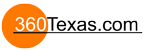Hello!
I am a new excited user. I am using Pano2VR ver. 3.1.0.
When i try to replace one png file in my skin with another i get a strange result (see att. screen1.jpg).
The same strange multiplayed imege appears on my panorama (see att. screen2.jpg).
What am i doing wrong? Please help!
My second question:
Why my button (see att. screen3.jpg) which in my photo editor looks just fine on panorama looks so different - so poor?
Thanks!
Problem by replacing png file in my skin
- 360Texas
- Moderator
- Posts: 3684
- Joined: Sat Sep 09, 2006 6:06 pm
- Location: Fort Worth, Texas USA
- Contact:
Ok... all this is guess work. Thank you for the screen captures... but we really need more information regarding your work flow.
screen 1 and 2
it appears that your images are of a (church) building . Multiple image selection.. might indicate a layered .psd file or some other file type like 24bit .png? that allows saving layers as a photoshop "save for web" single layer.
Not sure what you are attempting to create before attempting as a single file replace in the skin.
"which in my photo editor looks just fine on panorama looks so different - so poor?"
Again... for screen3.jpg what photo editor are you using. Your words 'Different - so poor" are subjective descriptions and lack specific detail. A better objective technical description would help us understand your issue.
For example, we would need to know the screen3.jpg physical pixel size dimensions of the image you are attempting to embed. JPEGS typically are low quality 8bit images.
We would appreciate more workflow information.
screen 1 and 2
it appears that your images are of a (church) building . Multiple image selection.. might indicate a layered .psd file or some other file type like 24bit .png? that allows saving layers as a photoshop "save for web" single layer.
Not sure what you are attempting to create before attempting as a single file replace in the skin.
"which in my photo editor looks just fine on panorama looks so different - so poor?"
Again... for screen3.jpg what photo editor are you using. Your words 'Different - so poor" are subjective descriptions and lack specific detail. A better objective technical description would help us understand your issue.
For example, we would need to know the screen3.jpg physical pixel size dimensions of the image you are attempting to embed. JPEGS typically are low quality 8bit images.
We would appreciate more workflow information.
Thank you for answer!
For first, sorry for my english. This is not my first language.
Here is my problem: http://www.kocevska.com/forum/
What am i doing? As you can see, i have buttons on left and object (in this case church1.png) placed somewhere on the map.
For this object i set some properties (mouse enter, mouse leave, mouse click...)
Instead of repeating all this settings for every church i am trying to copy this object, move it on proper position and just change the image with another (in this case church2.png).
And here is my problem. Instead of normal image church2.png i get "five and a half" small images.
What am i doing wrong?
Replacing is working well with .psd and .psb files, but this files are three times larger...
For first, sorry for my english. This is not my first language.
Here is my problem: http://www.kocevska.com/forum/
What am i doing? As you can see, i have buttons on left and object (in this case church1.png) placed somewhere on the map.
For this object i set some properties (mouse enter, mouse leave, mouse click...)
Instead of repeating all this settings for every church i am trying to copy this object, move it on proper position and just change the image with another (in this case church2.png).
And here is my problem. Instead of normal image church2.png i get "five and a half" small images.
What am i doing wrong?
Replacing is working well with .psd and .psb files, but this files are three times larger...
- Attachments
-
- forum.rar
- (1.42 MiB) Downloaded 201 times
- 360Texas
- Moderator
- Posts: 3684
- Joined: Sat Sep 09, 2006 6:06 pm
- Location: Fort Worth, Texas USA
- Contact:
I did look at your map page.
I have not yet looked at your uploaded project .rar file. My system does not open .rar file types. Please make and upload a .zip file.
Until I can un zip project file:
Observations:
I do like the full screen map of valley and cities.
You wrote: For this object i set some properties (mouse enter, mouse leave, mouse click...)
Instead of repeating all this settings for every church i am trying to copy this object, move it on proper position and just change the image with another (in this case church2.png).
church 1 button = 1 image icon of single church. Click icon goes to new page
Hotspot should be identified as hotspot Nr 1
church 2 button 1 church icon showing resized set 5 or more churches. Click this icon and it goes to new page (duplicate linked page as church 1)
Hotspot should be identified as hotspot Nr 2
Just guesswork. But: 1 point hotspot each clickable action church. Are you using same hotspot ID: Nr 1 for Church 2 ?
I have not yet looked at your uploaded project .rar file. My system does not open .rar file types. Please make and upload a .zip file.
Until I can un zip project file:
Observations:
I do like the full screen map of valley and cities.
You wrote: For this object i set some properties (mouse enter, mouse leave, mouse click...)
Instead of repeating all this settings for every church i am trying to copy this object, move it on proper position and just change the image with another (in this case church2.png).
church 1 button = 1 image icon of single church. Click icon goes to new page
Hotspot should be identified as hotspot Nr 1
church 2 button 1 church icon showing resized set 5 or more churches. Click this icon and it goes to new page (duplicate linked page as church 1)
Hotspot should be identified as hotspot Nr 2
Just guesswork. But: 1 point hotspot each clickable action church. Are you using same hotspot ID: Nr 1 for Church 2 ?
OK, I will try to explain my problem once again.
Here is my workflow:
Step 1: 01.jpg
Step 2: 02.jpg
Step 3: 03.jpg
Here are image files:
Image 1: church1.png
Image 2: church2.png
I hope that this will help...
Here is my workflow:
Step 1: 01.jpg
Step 2: 02.jpg
Step 3: 03.jpg
Here are image files:
Image 1: church1.png
Image 2: church2.png
I hope that this will help...
- Attachments
-
- church2.png (24.32 KiB) Viewed 3913 times
-
- church1.png (23.13 KiB) Viewed 3913 times
-
- 03.jpg (182.2 KiB) Viewed 3913 times
-
- 02.jpg (210.75 KiB) Viewed 3913 times
-
- 01.jpg (173.75 KiB) Viewed 3913 times
- JimWatters
- Posts: 329
- Joined: Thu Oct 07, 2010 6:16 pm
- Location: Saint John, New Brunswick
- Contact:
In the skin editor, If I click on the Church2 and choose Image: Change, and choose church2.png again, it is displayed correctly.
Before making the change, if I choose to externalize the skin images. The png image saved is multisized like your example.
Did you have a different version of church2 that was used the first time?
Before making the change, if I choose to externalize the skin images. The png image saved is multisized like your example.
Did you have a different version of church2 that was used the first time?
- Jim Watters
http://photocreations.ca
http://photocreations.ca
- Hopki
- Gnome
- Posts: 13029
- Joined: Thu Jan 10, 2008 3:16 pm
- Location: Layer de la Haye, Essex UK
- Contact:
Hi vasja64,
Can you upgrade to version 3.1.4 which was the last stable build of version 3.x.x.
With the new features of version 4.x.x it may be worth up grading.
To do this click the login link found at the bottom of the Garden Gnome website and if you have not already done so, request a new password.
You will need to use the e-mail you used when you purchased the software.
Any problems let me know.
Regards,
Hopki
Can you upgrade to version 3.1.4 which was the last stable build of version 3.x.x.
With the new features of version 4.x.x it may be worth up grading.
To do this click the login link found at the bottom of the Garden Gnome website and if you have not already done so, request a new password.
You will need to use the e-mail you used when you purchased the software.
Any problems let me know.
Regards,
Hopki
Garden Gnome Support
If you send an e-mail to support please send a link to the forum post for reference.
support@ggnome.com
https://ggnome.com/wiki/documentation/
If you send an e-mail to support please send a link to the forum post for reference.
support@ggnome.com
https://ggnome.com/wiki/documentation/